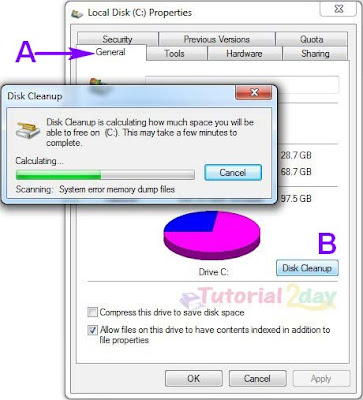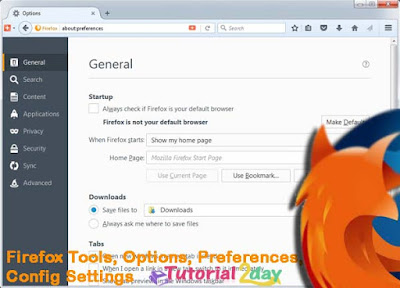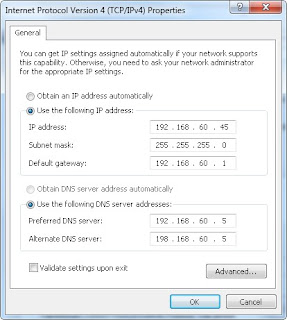GPS is meaning by global positioning system. GPS is the basis for determining the exact location of an object based on the specific frequency. The Global Positioning System or GPS started using the military positioning strategy and as a tool to target the weapon. The first Satellite Transit was launched in 1967. There was no timing device in it. Receiver by-default for position calculation; Last 15 minutes.
For the necessary calculation and related work. Later, in 1978, the satellite-based work was done for other GPS based work. In 1984, the technology was made open to everyone for doing specialized tasks using GPS. However, in 2000, the use of the defense sector in the United States was restricting its use again. This restriction continues to this day. We will now know how to work with GPS.
Types of GPS
The overall maintenance of GPS's structure is divided into following three parts.
- Space Department
- Control Department
- Useful or consumer division
Space Division:
There are basically four satellites in this section. Satellite orbits have been programmed in such a way that at any point in time, it can be possible to determine the location of any boss in the sky or any ground in the earth. The satellite is circulating twice daily at around 12,000 miles per hour, our world The US satellites weigh around 3,000 to 4 thousand pounds. However, in addition to the United States, other countries such as Russia, China, Japan, Iran etc. have sent or sent satellites into space. However, due to the technological advancement of the United States, the satellites sent by them provide a more rewarding result.
Control Department:
There are many ground station or monitoring stations for the control and overall monitoring of GPS satellites. The number of such base stations is about five. The Master Control Station and the Main Center are located in Springfield, Greater Colorado, USA. This station collects data from other ground stations. And updates the necessary instruction and satellite navigation messages.
The user or Consumer category:
Satellite satellites collect data from the master control station and receive the signal sent by the local user's GPS receiver. This receiver determines the desired location of the user by receiving a signal.
Use Of GPS:
GPS usage can be divided into following five parts.
- Positioning
- On the navigation
- Timing
- Mapping
- Tracking
In the above categories, GPS is being used in various categories such as Military Communications, Entertainment, Technology, Industry etc. From the current perspective, GPS is an advanced radio positioning system based on satellite satellites around the world. Using this technology, it can be used to locate the three-dimensional position, motion, etc. of any object through water, ground or sky. It can be found out on any side of the earth, night and day, time and weather.