Free Up Disk Space Windows 10, 7, 8
If your windows are low. You can easily to get more spaces in your hard disk at using disk cleanup without any software. Just deleting any unnecessary files folder such as downloaded program files, temporary internet files, recycle bin, temporary files, thumbnails, system error memory dump files etc. You can also increase PC running speed by using disk cleanup regularly. Just follow the bellow lesson and completely clean your hard disk.More useful tips- Large Size File Convert Into Very Small Size, Reduce File Size
Use Disk Cleanup In Windows
Go to ‘My Computer'➡ Right click on ‘Local Disk (C:)’
➡ Select ‘Properties’
[A] Select 'General' tab
[B] Click on ‘Disk Cleanup’
Delete Unnecessary Files & Junk Files On Windows 10, 8, 7
Now wait sometimes to get cleanup page[A] Select all files to delete
[B] Click ‘OK’
[C] Click ‘Delete Files’ to confirm at permanently delete unnecessary or unwanted files.
That's all. Thank you.



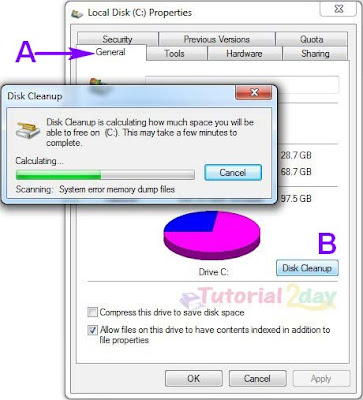







0 comments:
Post a Comment